The Market Analyzer window within the NinjaTrader Desktop trading platform is a powerful real-time quote board active traders use to:
- Monitor real-time price action
- Sort and rank instruments (markets) by your own custom criteria including technical indicators
- Set alerts based on market activity triggers
Ready to set up and personalize your Market Analyzer window?
Watch a guided tour with actionable tips to get started:
Using the Market Analyzer Window to Track Futures Market Activity
At a casual glance, the Market Analyzer looks like a simple quote board or watch list displaying basic bid/ask and last prices. However, the Market Analyzer is an essential tool that allows traders to track dozens of key real-time market metrics and technical indicator values for all markets. (Figure 1)

Using the Right Mouse Button (RMB) Menu
A simple right mouse click on the Market Analyzer will launch an extensive features menu that allows you to add instruments (markets), add additional data columns, set price alerts, and customize your look and feel. (Figure 2)

Figure 2: Market Analyzer RMB menu
How to Add Instruments to Your Market Analyzer Window
To add instruments to the Market Analyzer, select the “Add Instrument(s)” option at the top of the RMB menu. You can choose from a list of popular preset markets and instrument lists grouped by asset class, or you can use the smart search feature to add markets. (Figure 3)

Find Markets Using the Smart Symbol Search
The smart search feature is both a keyword and symbol-based search tool. Even if you don’t know the exact symbol for the market you want to add, just type in the symbol root or description (e.g., GC or Gold, ES or S&P) and you’ll find it. (Figure 4)

Figure 4: Smart Search dialog
Two of the most powerful features of the Market Analyzer are the ability to:
- Track real-time market data points most important to your trading and
- Apply real-time technical indicators as a column, which allows you to follow your favorite indicators on a list of symbols.
Traders can choose from nearly 60 different built-in columns including daily price metrics like the High and Low, Daily Volume, and Net Change. (Figure 5)
For example, by adding the Stochastic indicator to the Market Analyzer window, you can sort and rank all the symbols in the window by those that are most overbought or oversold. (Figure 6)
Traders can also add columns to track their real-time open positions including average entry price, position size, and trading gains and losses.


Figure 6: Adding the Stochastic indicator to the Market Analyzer window
Market Analyzer Configured
The Market Analyzer offers several essential formatting and configuration tools to help you better organize and visualize real-time market data. For example, you can easily add label rows to group symbols by similar products or complexes. The foreground and background colors can also be adjusted as needed to help direct your eyes to the most important data points. (Figure 7)
You can also save multiple configurations of the Market Analyzer window in templates, which allows you to quickly switch the look and feel of the Market Analyzer window based on different trading requirements.

Figure 7: Sample Market Analyzer
Discover How the Market Analyzer Can Transform Your Futures Trading
If you’re new to NinjaTrader, sign up for your free account today to get started with the NinjaTrader Desktop platform. All accounts include a free 14-day trial in our simulated trading environment with live futures market data. To learn more, join our daily interactive livestreams, where we prep and target trade setups using NinjaTrader’s award-winning tools and feature sets.