The NinjaTrader SuperDOM (Depth of Market) is a powerful point-and-click order entry and management tool within the NinjaTrader Desktop platform. The SuperDOM gives traders the ability to track orders and positions in context with real-time market depth data, making it a popular order entry tool with active traders.
Watch a guided tour with actionable tips to get started on using the SuperDOM:
Learn How To Navigate The NinjaTrader SuperDOM
Sometimes referred to as a "price ladder” or “trading ladder," the SuperDOM consists of three real-time active order and data columns (Figure 1):
- Buy column displays the available bid size at each price
- Price column displays the:
- Last traded price with trade size (yellow)
- Average price of the open position (brown)
- Additional prices above and below the last traded price
- Inside bid price (highlighted in blue text),
- Inside ask price (highlighted in green text)
- Sell column displays the available ask (i.e. offer) size for each price
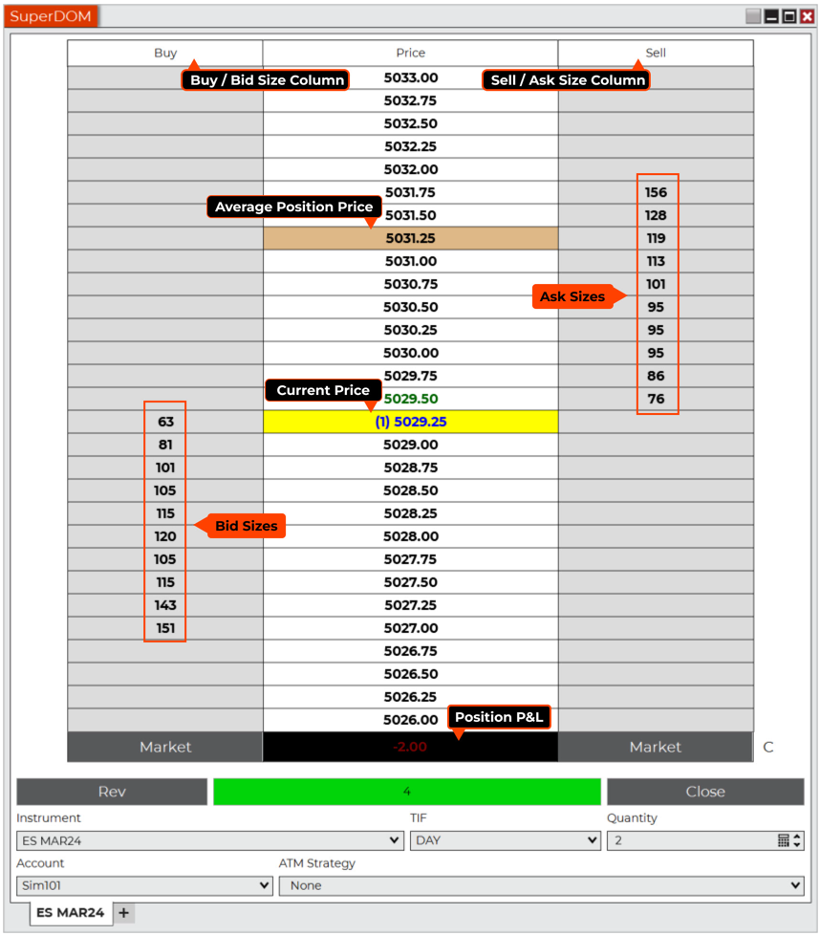 Figure 1: SuperDOM general navigation points.
Figure 1: SuperDOM general navigation points.
How to Place a Trade and Specify Order Parameters Using NinjaTrader SuperDOM
When you click to place an order in the Buy and/or Sell columns, you can specify the order parameters that will be in force at the bottom of the SuperDOM. Before placing an order, you must select:
- Instrument/symbol to trade
- Quantity of contracts
- Account
- Time in force (either a day order or GTC [good till cancel] order)
Once you’re ready to place a trade, you can use the Buy and Sell columns for point-and-click order entry. You can place limit orders and stop orders from these columns by clicking on the appropriate price cell with either the left mouse button (LMB) for limit orders or the center wheel button (CWB) for stop orders. (Figure 2)
It’s important to understand where and how to click in the SuperDOM for the exact order you wish to place. If you place orders at the wrong price level or wrong side of the ladder, it may result in your order being filled immediately.
- Buy Stop Orders: Place above the current price in Buy/Bid column (CWB)
- Buy Limit Orders: Place below the current price in Buy/Bid column (LMB)
- Sell Limit Orders: Place above the current price in Sell/Ask column (LMB)
- Sell Stop Orders: Place below the current price in Sell/Ask column (CWB)
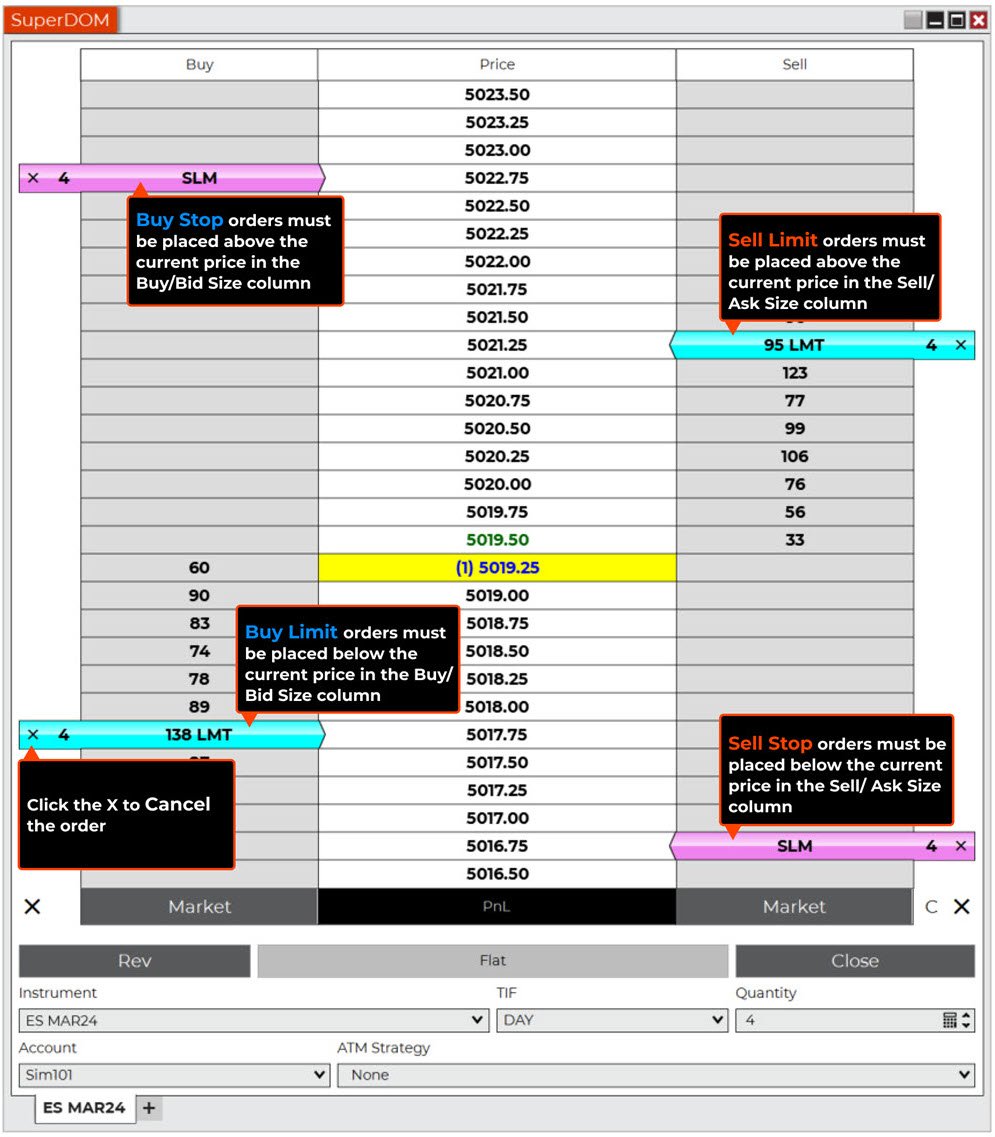 Figure 2: Understanding order placement price proximity to the current price.
Figure 2: Understanding order placement price proximity to the current price.
How to Cancel or Move (Cancel and Replace) Orders from the NinjaTrader SuperDOM
Once you place an order, you can modify or cancel it directly from the SuperDOM. To cancel an order, click on the X in the order bar. To move an order, (i.e., cancel and replace), click on the order bar once to select it, and then click on a new price to modify it.
Advanced Trade Management Strategies Using the SuperDOM
The SuperDOM supports advanced trade management (ATM) strategies that can automatically generate one-cancels-the-other brackets, trailing stops, and other custom orders when placing a trade in the SuperDOM. (Figure 3). These ATM strategies are designed to help you better manage risk and provide more flexibility when placing complex orders.
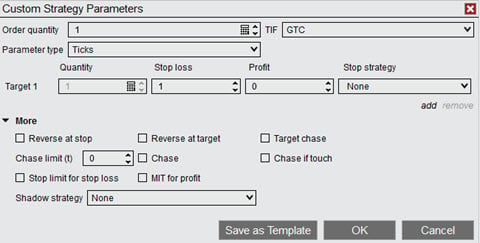 Figure 3: Custom ATM parameters dialog in the SuperDOM.
Figure 3: Custom ATM parameters dialog in the SuperDOM.
How to Customize the NinjaTrader SuperDOM
The SuperDOM is highly customizable, allowing you to add data columns that are helpful to you when trading. For example, you can add columns that show position profit and loss, volume at price profile, and even a notes column to add comments to your trading.
Additional SuperDOM customization (Figure 4) includes the ability to add:
- Quick-click buttons for faster and more flexible order entry
- Display indicator values like daily high and low markers
- Volume weighted average price (VWAP) indicator
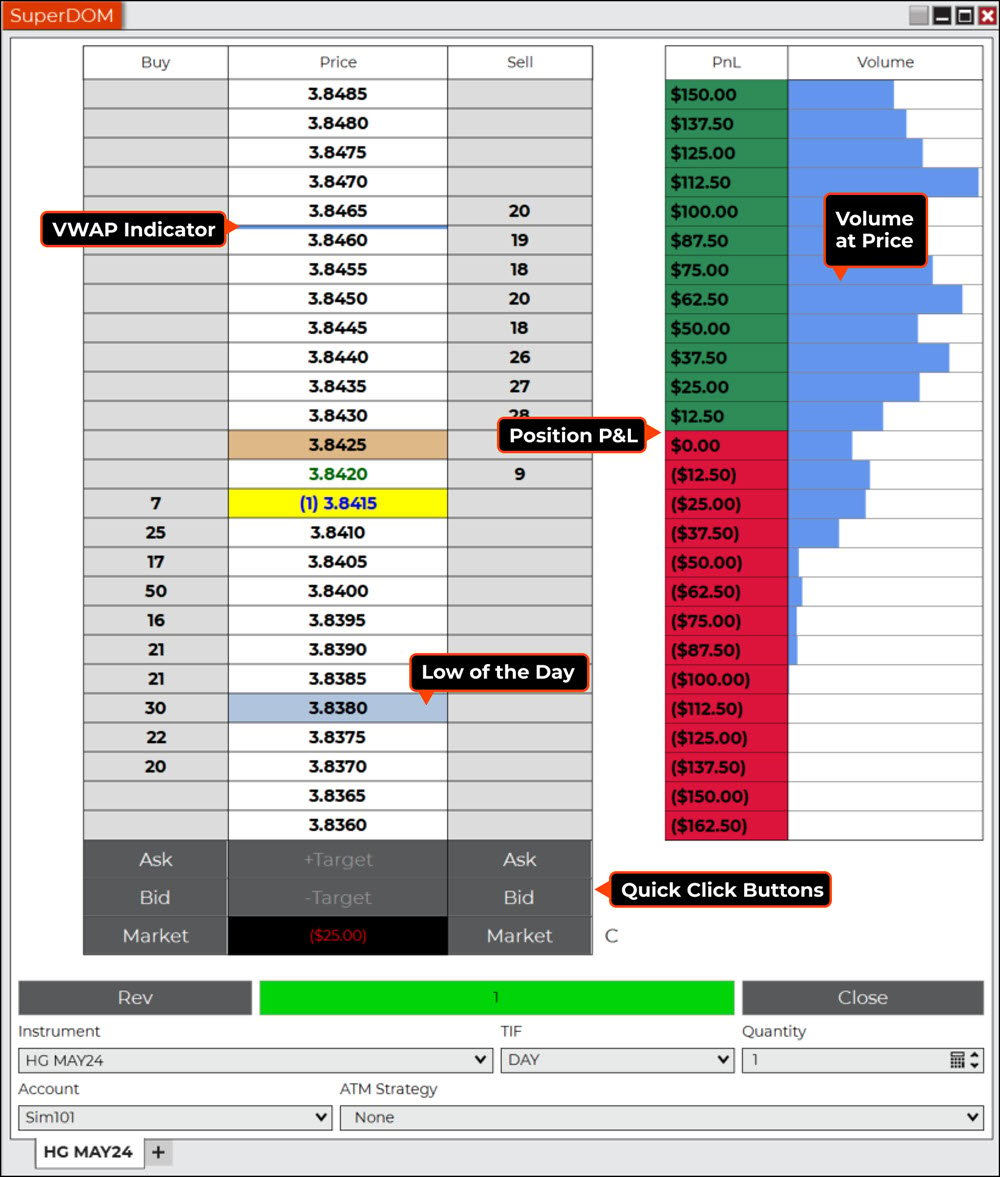 Figure 4: SuperDOM customization features.
Figure 4: SuperDOM customization features.
Using the SuperDOM offers several key benefits for active traders, including a one-window view of real-time market depth in context with your orders and positions. The SuperDOM point-and-click trading interface is fast and precise and can help you avoid costly order entry price mistakes. With the SuperDOM, traders can automatically apply risk management strategies or other complex rules when placing orders.
Take the SuperDOM for a Spin
We’ve only begun to discuss some of the many features and functionality of the NinjaTrader Desktop SuperDOM. You can learn more by joining our daily interactive livestream events, and you can watch sessions on demand on our YouTube channel or on the Learn page in the NinjaTrader client portal.
Unlock Free Exclusive Training to Continue Your Futures Trading Journey
Now is the time to make the most of all NinjaTrader has to offer, including our award-winning platform, trading simulator, and comprehensive educational resources, including exclusive on-demand courses. Sign up for your free NinjaTrader account today to get started.