Included in NinjaTrader’s Order Flow + premium suite of features, Volume Profile is an advanced order flow study displaying volume-at-price information. Plotted as a horizontal histogram behind price bars, Volume Profile is a powerful tool used to identify significant price levels.
See How to Add Volume Profile to Charts:
2 Ways to Add Volume Profile to a Chart
Volume Profile is most commonly added to a chart as an indicator, but individual profiles can also be drawn over custom time frames using the Volume Profile drawing tool.
Add Volume Profile as an Indicator:
- Right-click within a chart and select Indicators.
- From the list of available indicators in the top left, scroll down and select Order Flow Volume Profile.
- Click add. Click OK.

Draw a Custom Volume Profile using the drawing tool:
- Right-click within a chart and select Drawing Tools
- Select Order Flow Volume Profile
- Left click once at your starting point, then move your mouse to the right or left and left click again at the end point

6 Display Modes for Custom Profiles
Different views of Volume Profile provide unique, customizable displays beneficial for signifying price levels, tracking momentum and finding the most active trading times. 6 different profile modes are included:

Customize Your Profile:
From the Indicator or Drawing tool settings menu, use the Display Mode drop-down menu to select any of the profile modes above. Additionally, profile alignment, color, opacity settings and more can be customized from here.
Interactive Training Resources
NinjaTrader is designed to be used by all levels of traders from novice to expert. Workspaces, charts, templates, watch lists, and more can be customized to your trading style and approach. Our New User Video Guides provide quick tutorials and tips to help you get up and running.
For more in-depth training and videos, the NinjaTrader 8 Help Guide can be found here. The Help Guide can also be accessed through the NinjaTrader platform by pressing F1 on your keyboard. This action will trigger the Help Guide section pertaining to the last window used in NinjaTrader.
The NinjaTrader User Forum is also a great resource to collaborate with a community of NinjaTrader enthusiasts, programmers and our support team.
Get Started Free
The award-winning NinjaTrader platform is always FREE to use for advanced charting, strategy development, trade simulation & more. Get started and try a free trading demo today!